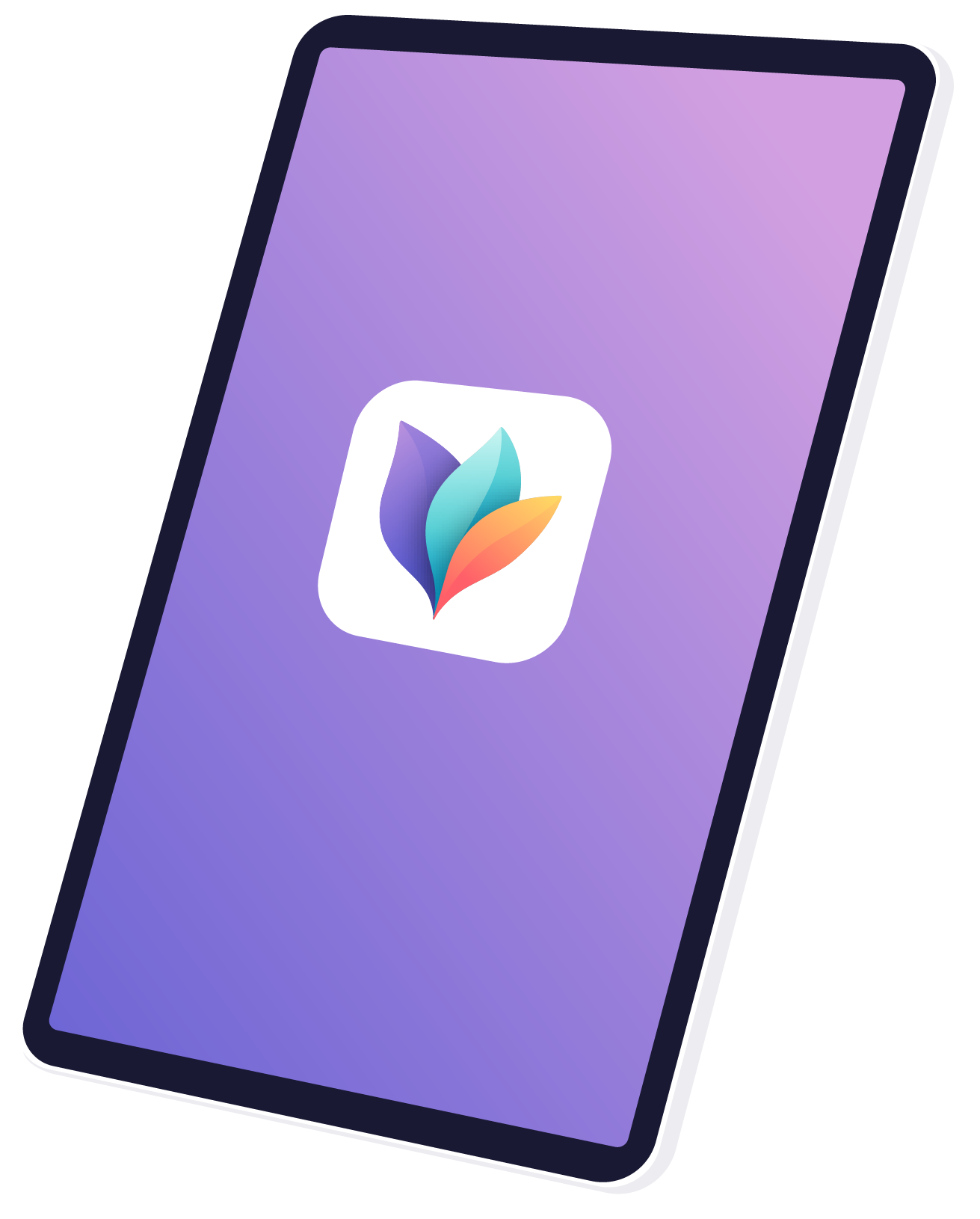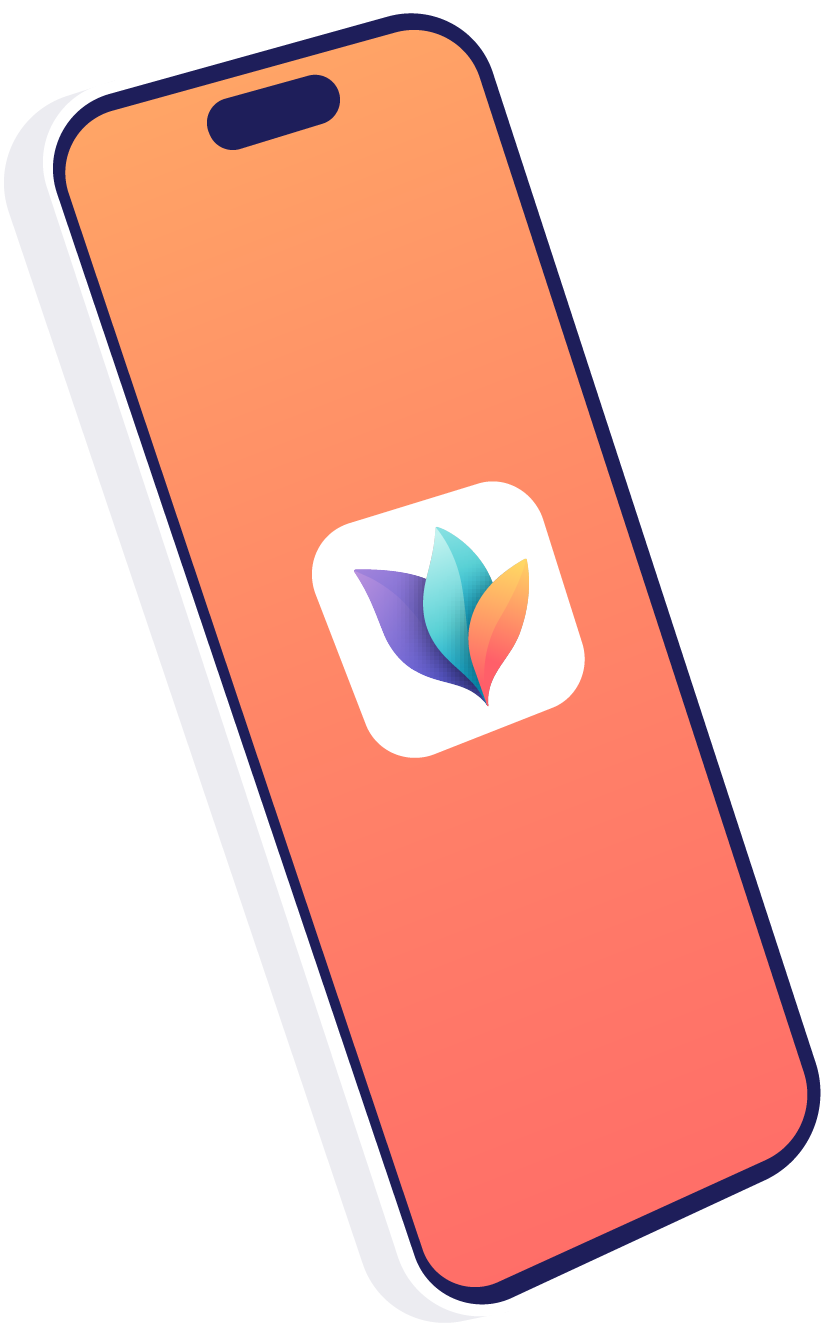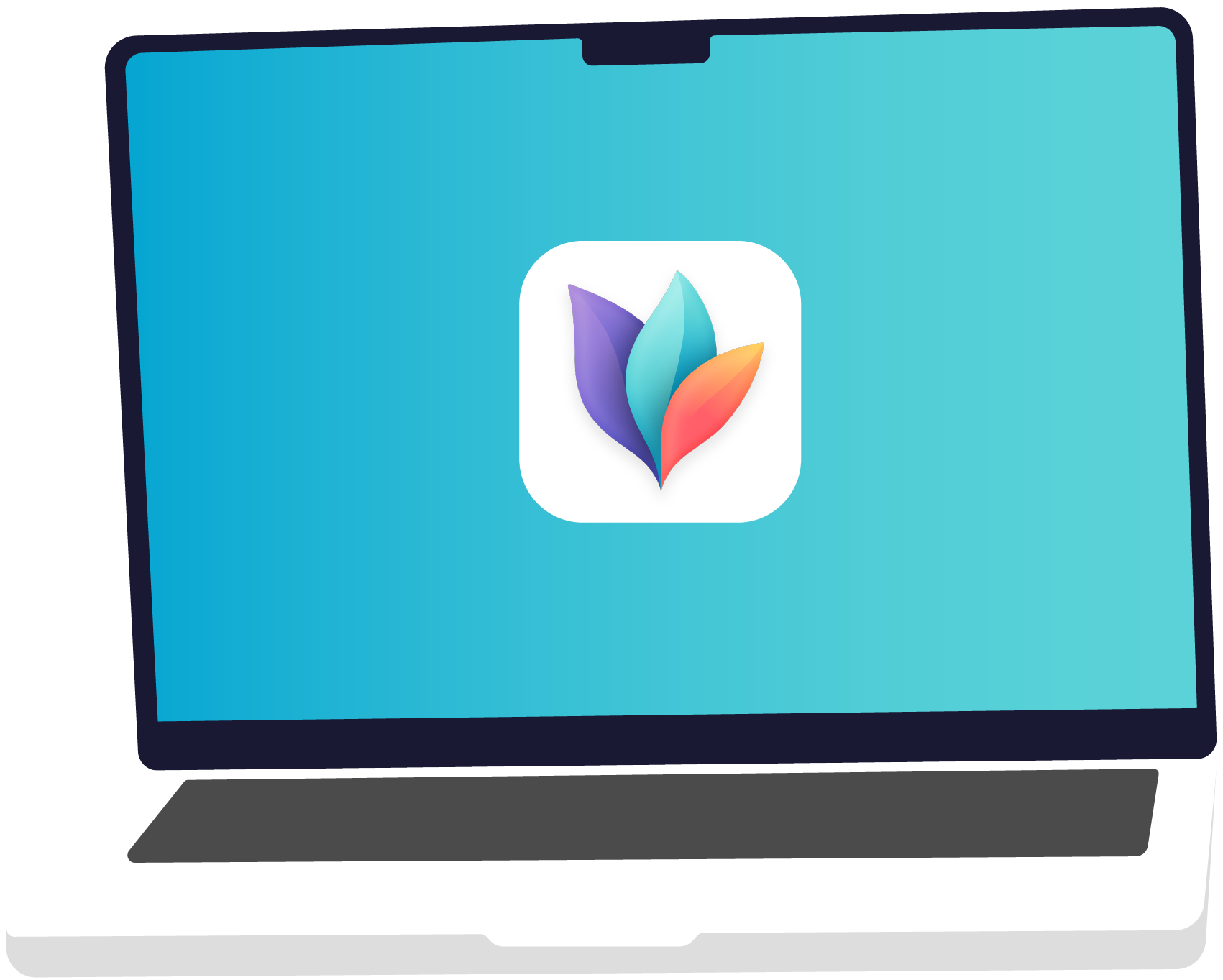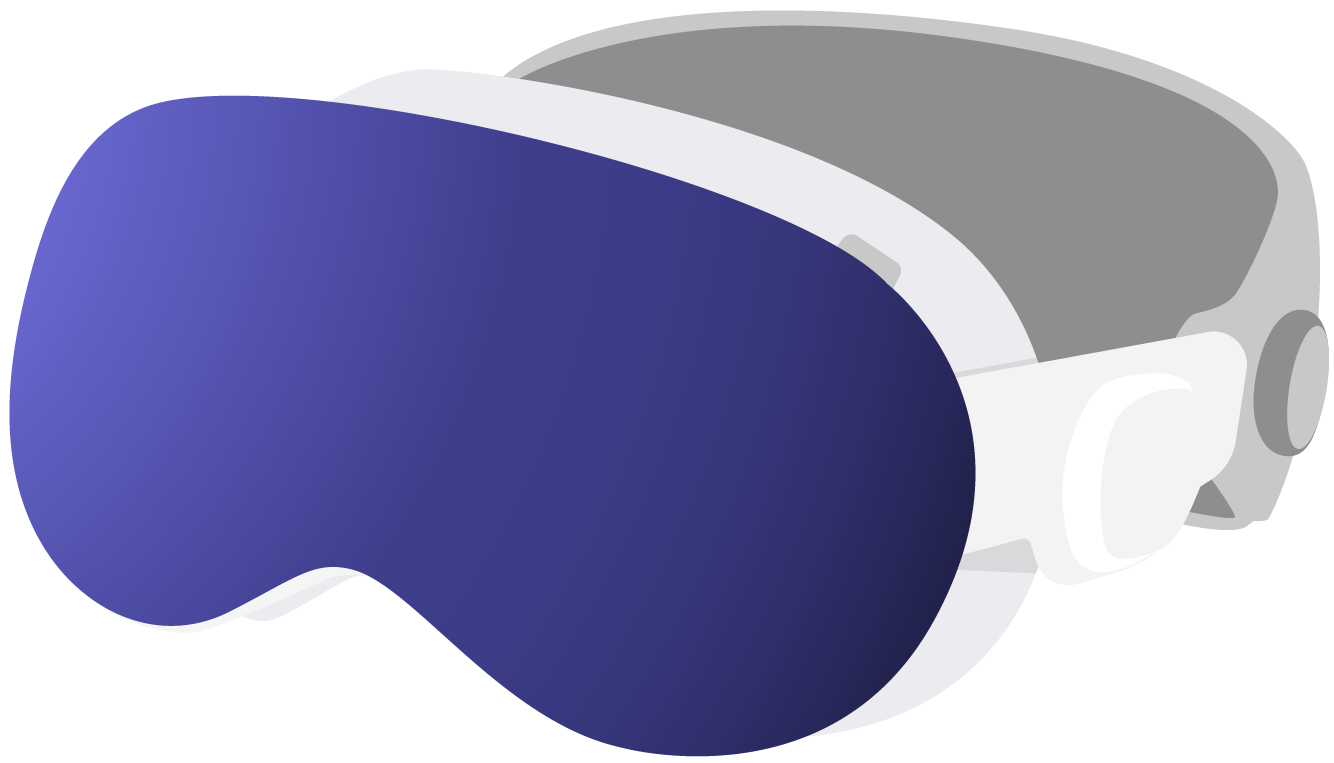What are common payment issues?
A list of common issues during payment processing and how to solve them.
Should you experience issues purchasing MindNode, as a first step please try to restart your device.
If the issue persists:
- Log out of the App Store
- Restart your device
- Log back into the App Store
Error message 10SK0
We are still not sure what is causing this error message, but many customers reported that they were able to resolve this issue by contacting Apple support. Some accounts have an In-App-Purchase or subscription restriction and Apple Support can lift this restriction. You can contact them using this URL: www.apple.com/support/itunes/ww/.
When trying to make a purchase, the activity indicator spins forever
Disable Touch ID on MacBook Pros with Touch Bar
The most common reason for this issue is a bug related to Touch ID and In-App-Purchases/Subscriptions on macOS. To work around this: Open System Settings and navigate to the Touch ID preferences. Disable "iTunes & App Store" and reboot the Mac. Now you should be able to make the purchase. Afterward, you can reenable the preference.
Ensure the macOS Firewall allows incoming connections
If you have the macOS Firewall enabled, please ensure you have "Automatically allow downloaded signed software to receive incoming connections" enabled. You can find this control in System Settings under Security & Privacy > Firewall Options…. Learn more in Apple's firewall support document.
Reset the Cache of accepted certificates
If the issue persists after the above steps, resetting the cache of accepted certificates can help:
- Switch to Finder and select Go > Go to Folder from the main menu.
- Enter /var/db/crls/ into the box and click Go.
- Drag the files crlcache.db and ocspcache.db to the Trash. You might need to confirm this operation with an admin password.
- Restart your computer and then try again to make the purchase.
Learn more in Apple's support document.
"Account Not In This Store" error message with a "Change Store" button
This message appears when you are currently in a different country than the country of your App Store account (e.g. when traveling or working abroad).
You can fix this issue by resetting the Mac App Store preferences:
- Launch the app Terminal (you can find it in the Utilities folder inside your Applications folder)
- Copy and paste the following text into Terminal and confirm it with return: defaults delete com.apple.appstore.commerce
- Retry the purchase
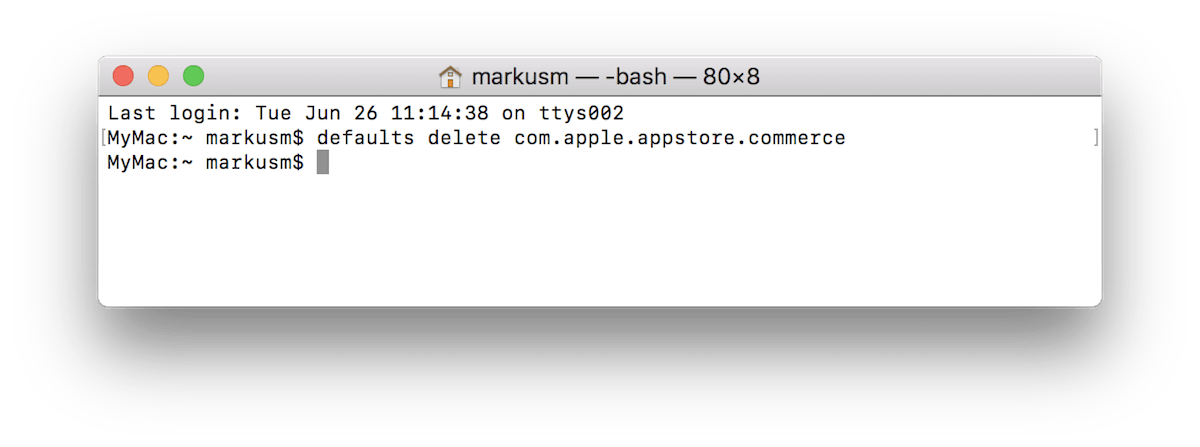
Get MindNode
Download MindNode now and start exploring your ideas in a whole new way.