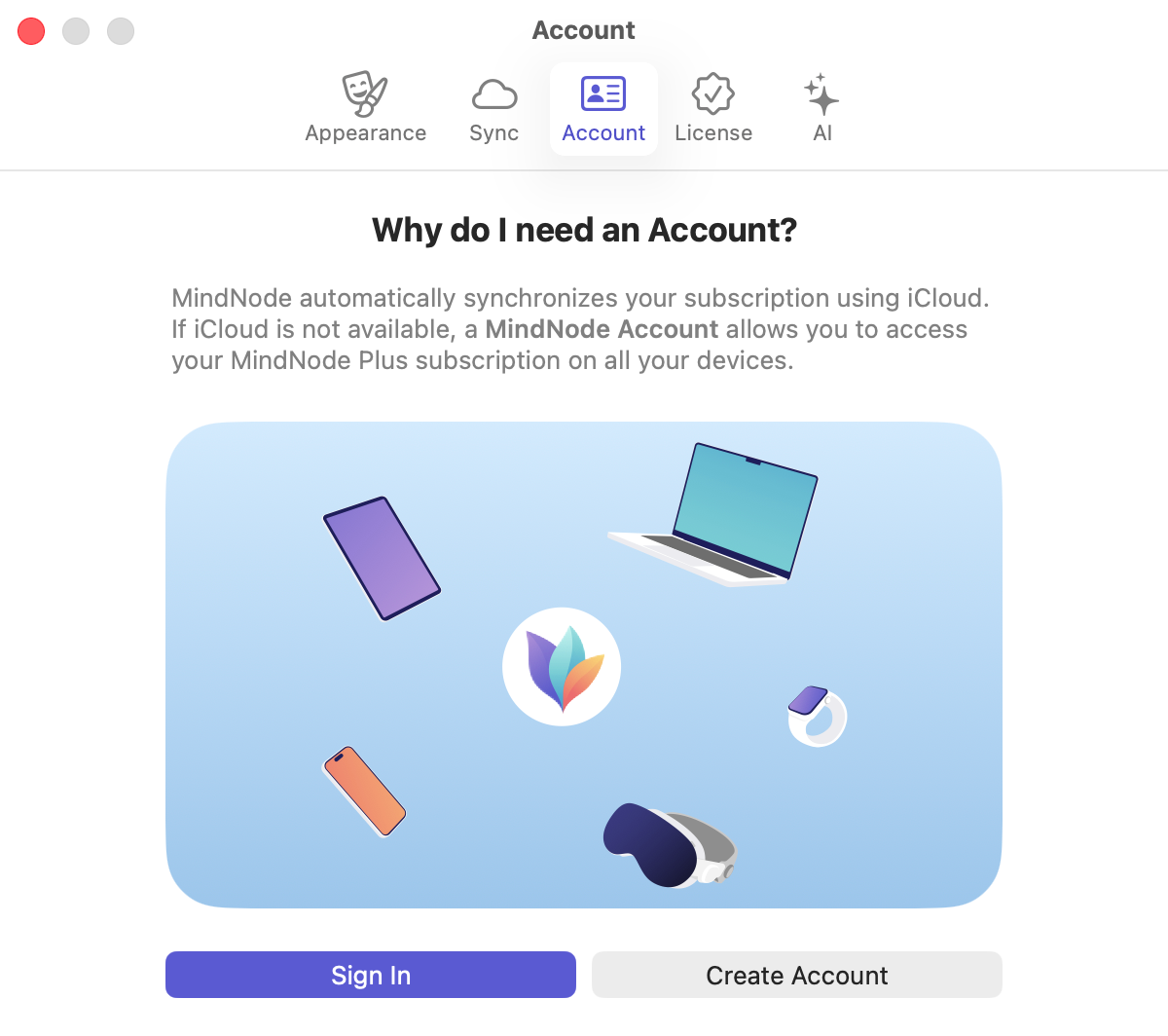If MindNode remains in Free Editor mode after your purchase or install MindNode on a new device, follow these steps:
1. Restore Your Purchase
On the purchase screen, scroll down to the section that follows the feature list and select "Restore Purchase". This will ask you to sign in with your App Store account and fetch your current purchase information from the App Store.
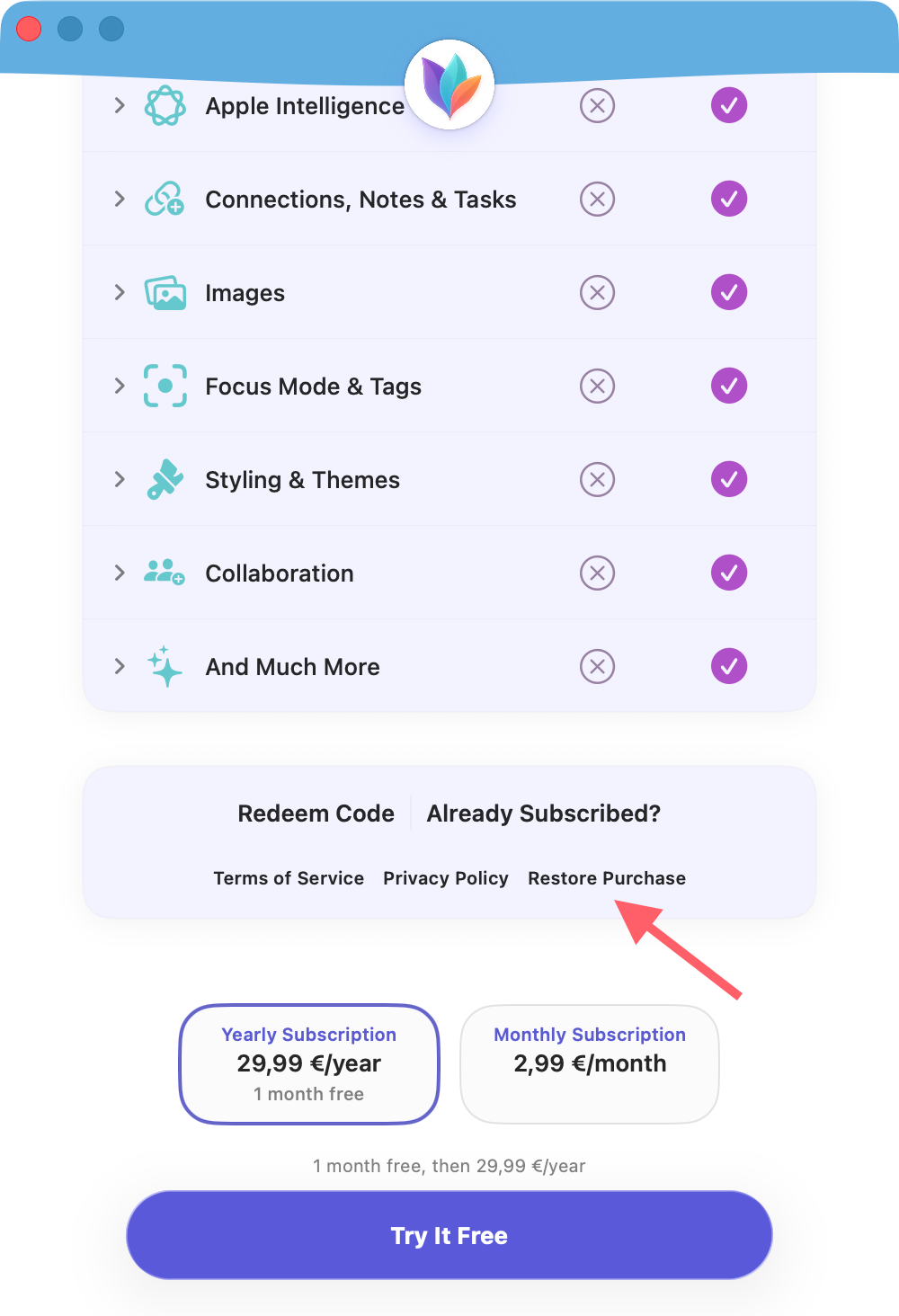
2. Ensure iCloud Is Enabled
Your MindNode Subscription syncs via iCloud. To use your subscription across devices with the same Apple ID, make sure iCloud is turned on for MindNode.
- Open System Settings / Settings app
- Select your Account banner at the top
- Select "iCloud"
- Under "Saved to iCloud", select "See All".
- Locate MindNode in the last and ensure the toggle is on.
3. Sign Up for a MindNode Account
We created our MindNode Account system to ensure you can use MindNode on devices with a different App Store account (e.g. company devices). You can create and sign into an account in MindNode's Settings.