
User Guide
Helping you get all you need from MindNode. Learn everything from the elementary to the most advanced features, shortcuts & functions.
support
User Guide
Adding stickers
Working with stickers makes mind mapping a lot more fun, visually appealing and also means you can let your style and personality shine through. To add a sticker:
- Go ahead and select a node.
- Now, locate and select the Images icon in the toolbar at the top of the screen and choose Stickers (Mac). On iOS, tap on the attachment symbol in the inline inspector > select Add Sticker.
- Scroll through the stickers or use the search bar to look for one you like.
- If you want to keep the colors in your MindNode Next mind map more consistent, you can choose between colored or tinted stickers at the bottom of the sticker/image picker (Mac) or by tapping the drop icon at the top right (iOS). Tinted stickers will automatically match the color of the node you have selected.
- Click or tap on a sticker to add it to your node.
- Mac
- iPad
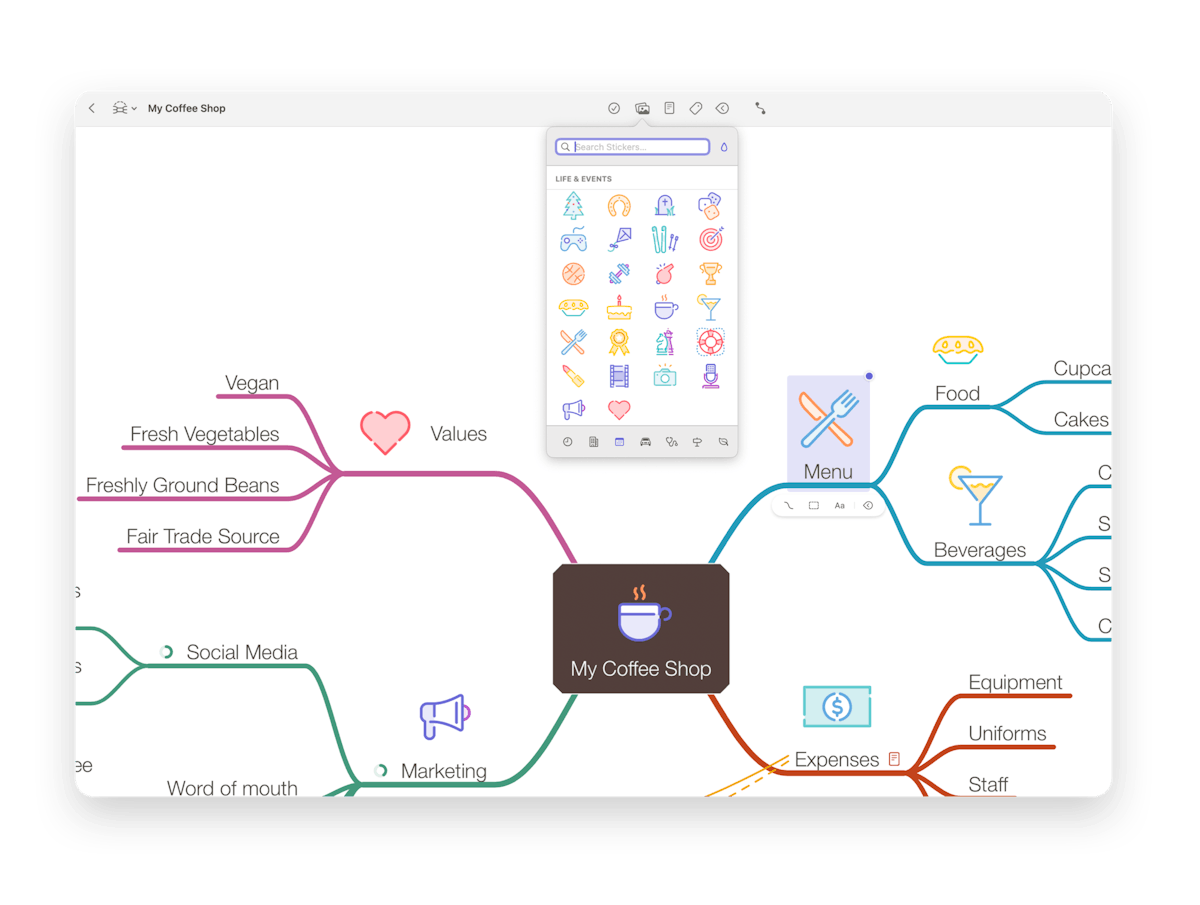
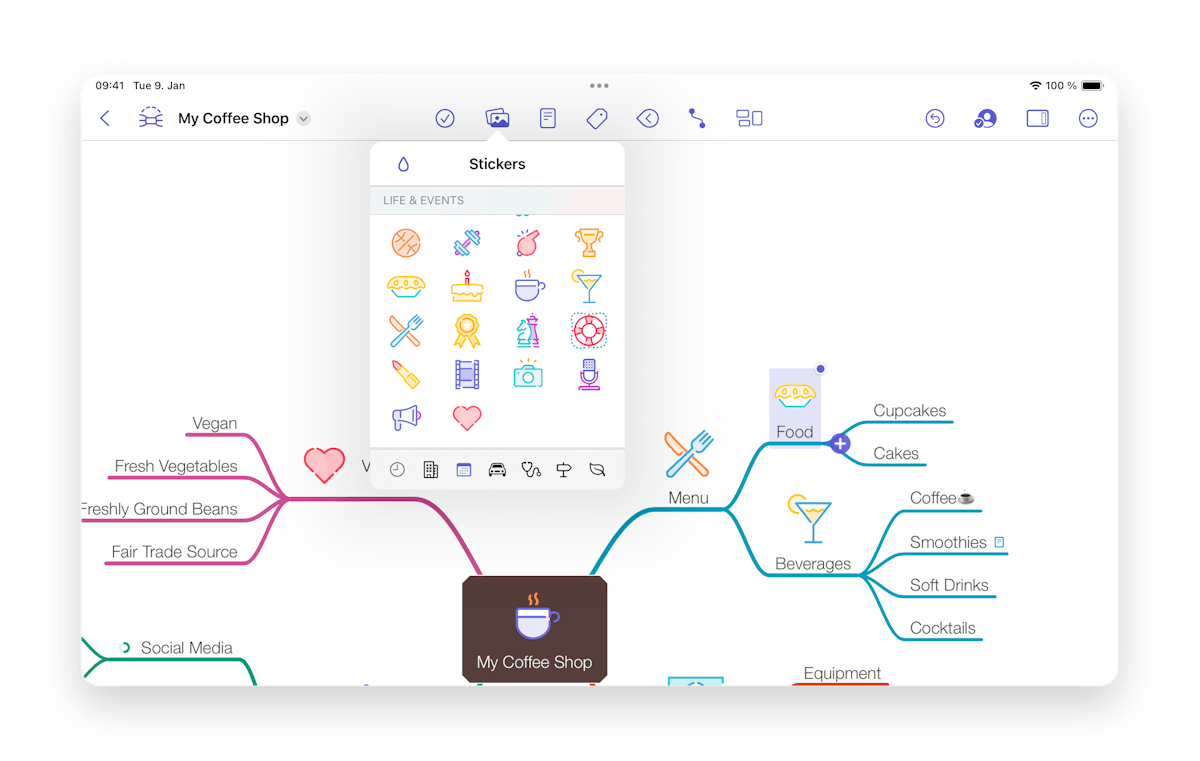
Last updated on
Print User Guide