
User Guide
Helping you get all you need from MindNode. Learn everything from the elementary to the most advanced features, shortcuts & functions.
support
User Guide
Adding notes
Notes are a great way to add additional information to a node, that you don’t need to see at first glance. Think of the node text as the title of your thought and the note as its description.
- Go ahead and select a node.
- From the toolbar open the notes pop-over.
- Add text into the text field. A small note symbol will appear in your node as soon as you’re done. This symbol indicates that additional content is attached to this node, and if you tap/click it, you can open the notes pop-over. With an external keyboard, you can also use the keyboard shortcut: Shift ⇧ + Command ⌘ + K.
- Mac
- iPad
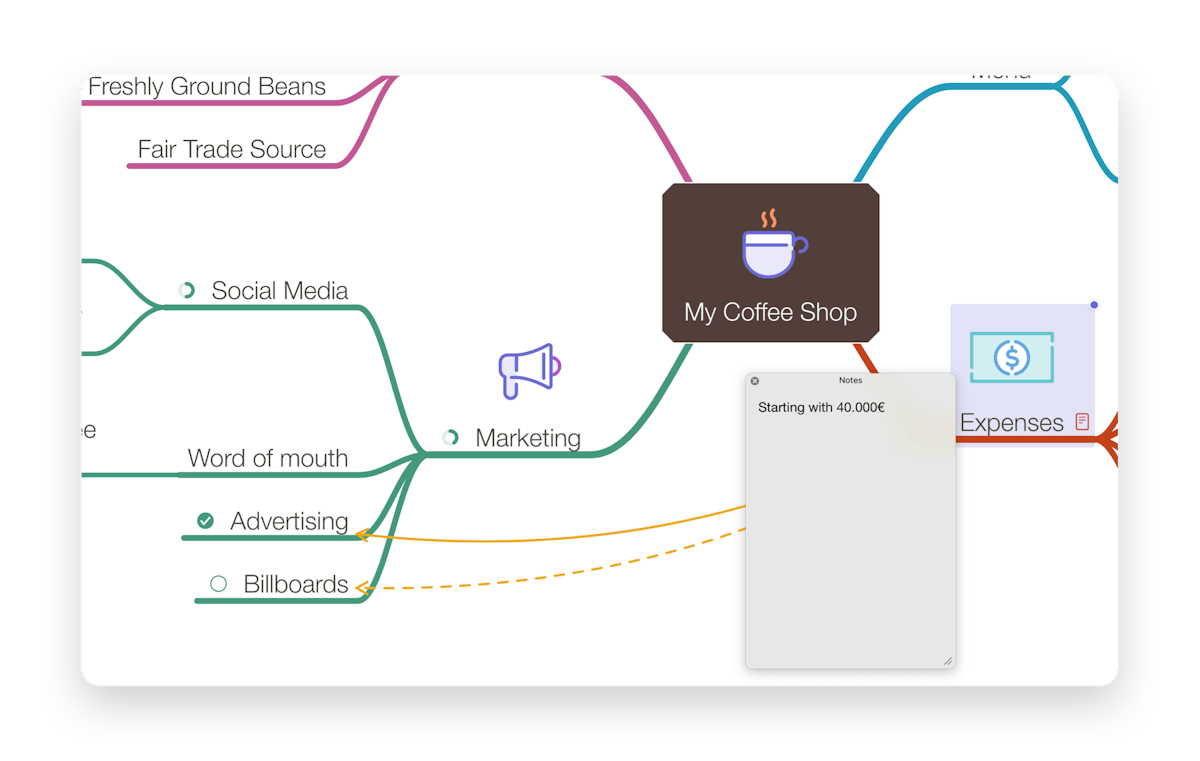
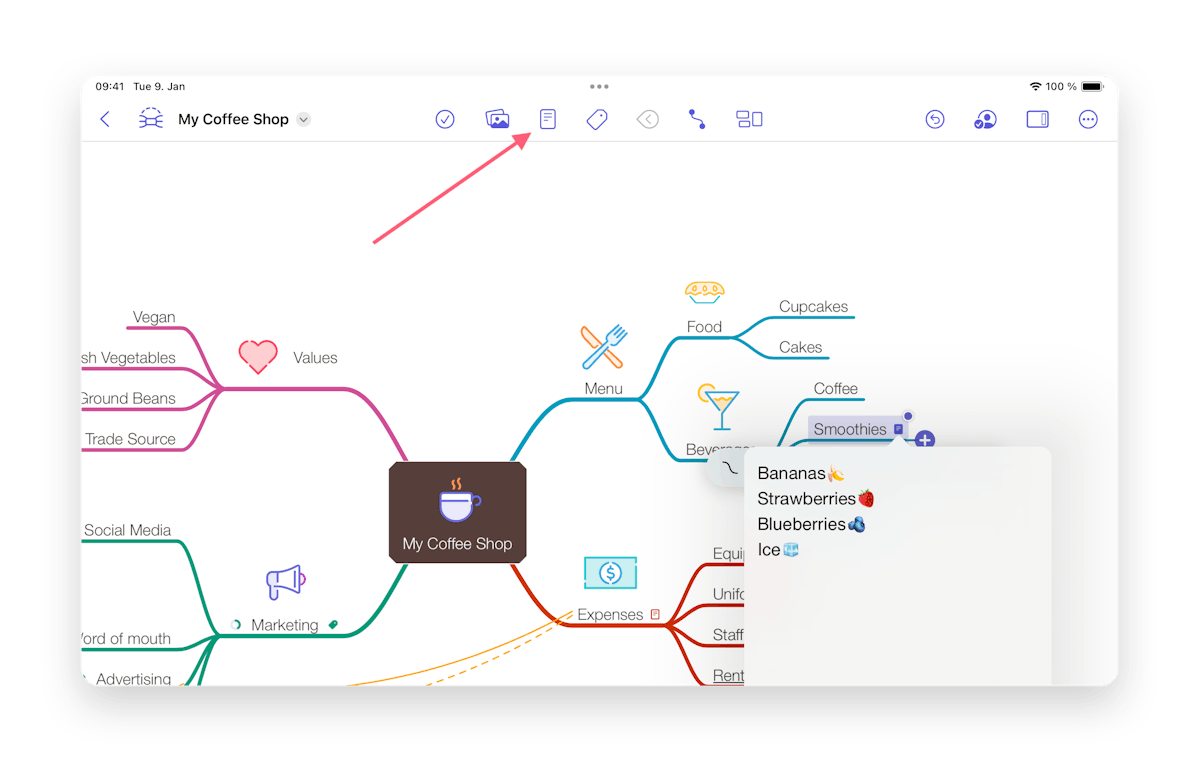
Last updated on
Print User Guide