
User Guide
Helping you get all you need from MindNode. Learn everything from the elementary to the most advanced features, shortcuts & functions.
User Guide
New Document Picker
Here the user guide is still work-in-progress. The information will be updated shortly.
With MindNode Next all your documents are now stored directly in iCloud. If iCloud is not available the documents will be stored on your device.
You can access your MindNode Next documents from the newly designed document picker.
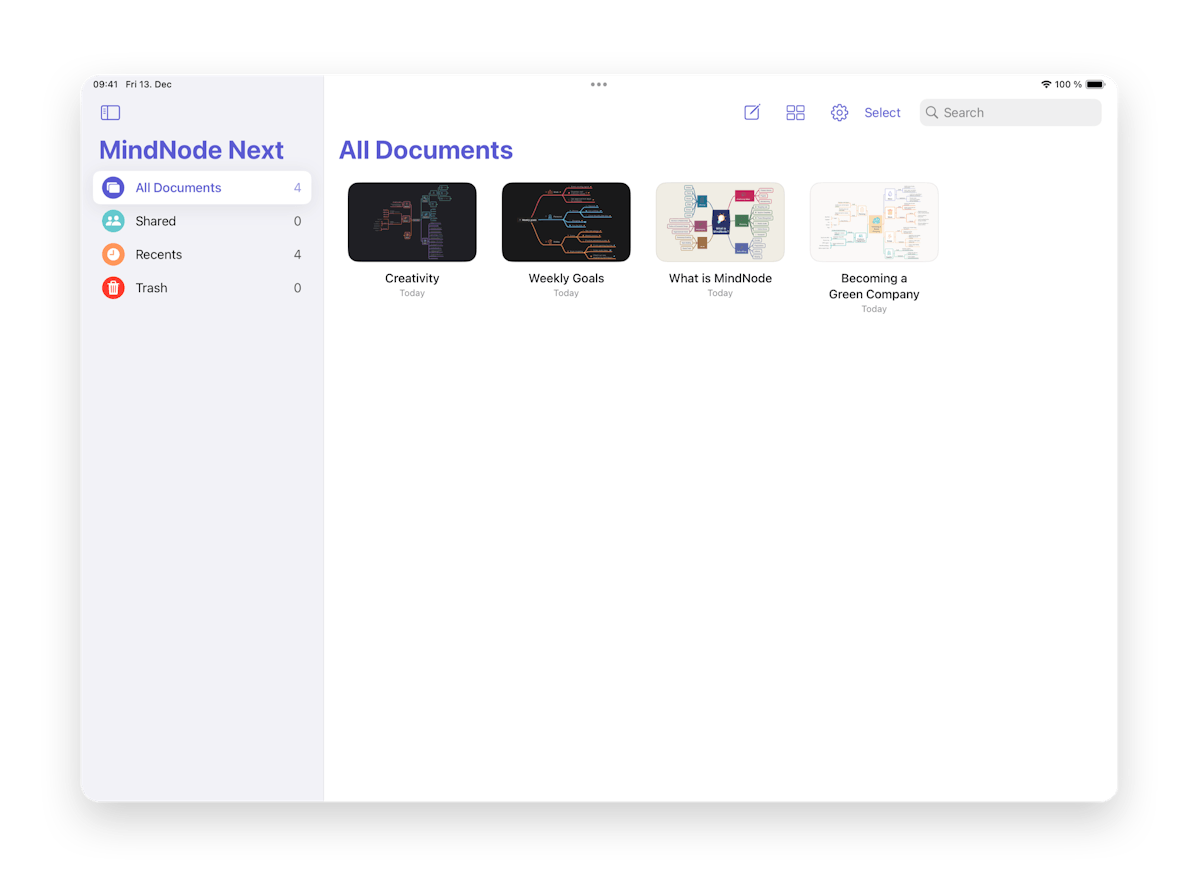
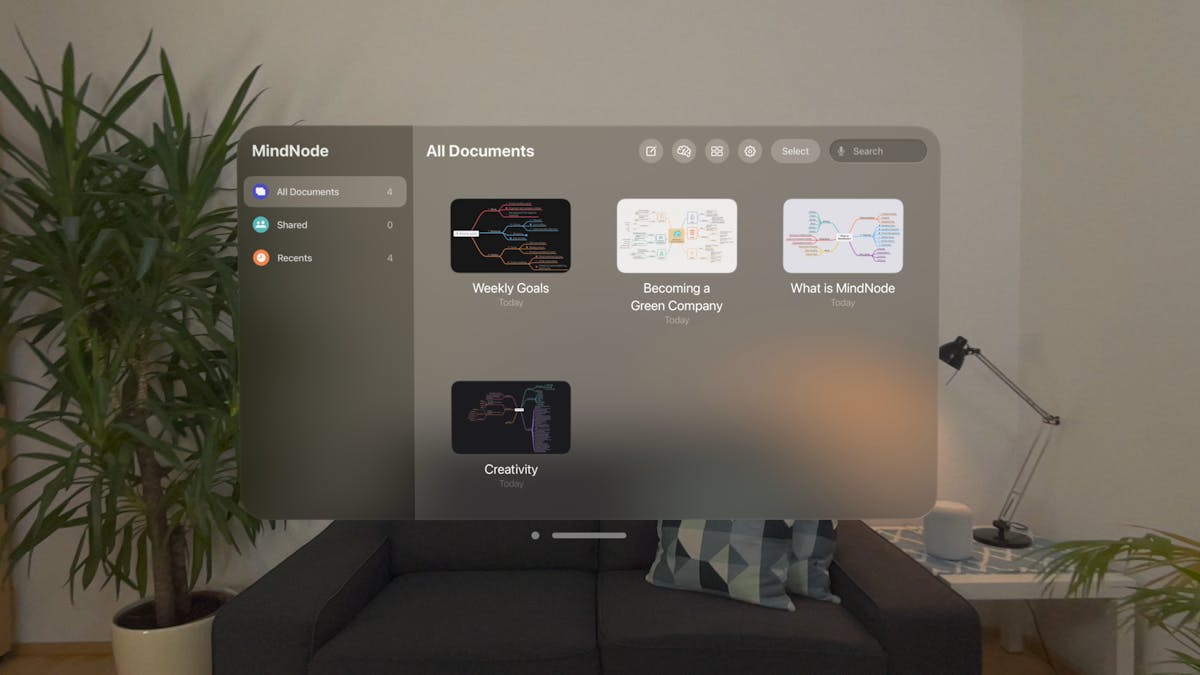
The sidebar on the left has four categories:
- All Documents - well, the name speaks for itself.
- Shared - here you can find all documents in which you collaborate with others.
- Recents - which is where all documents you interacted with in the last 14 days live.
- Trash - shows your deleted documents and enables you to recover them
When you first start MindNode Next or don't have any documents, the document picker will give you the options to Create Document (which starts a new mind map)or Add Sample Documents (which add 4 mind map documents we created for you to explore). We also added a new feature exclusively for the Vision Pro called Start Brainstorming (which brings you to the immersive brainstorming mode).
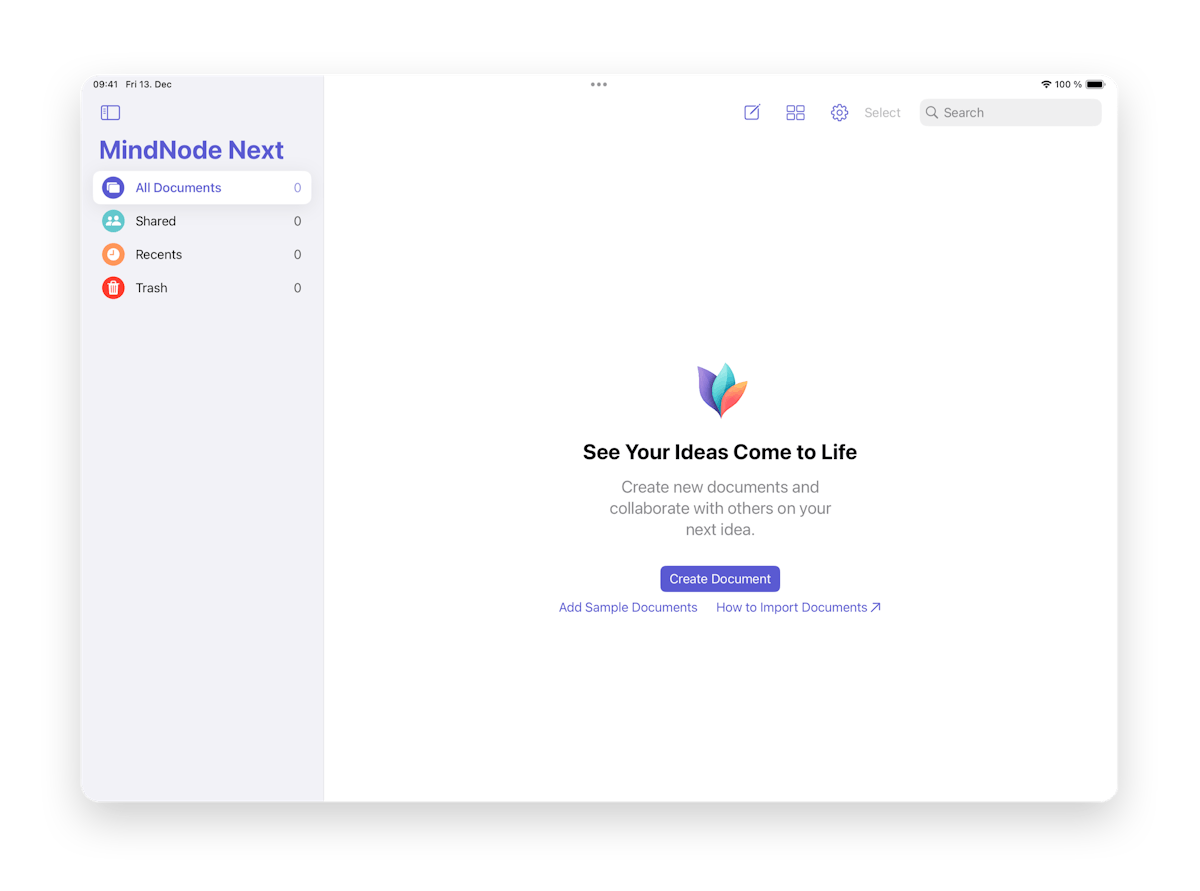
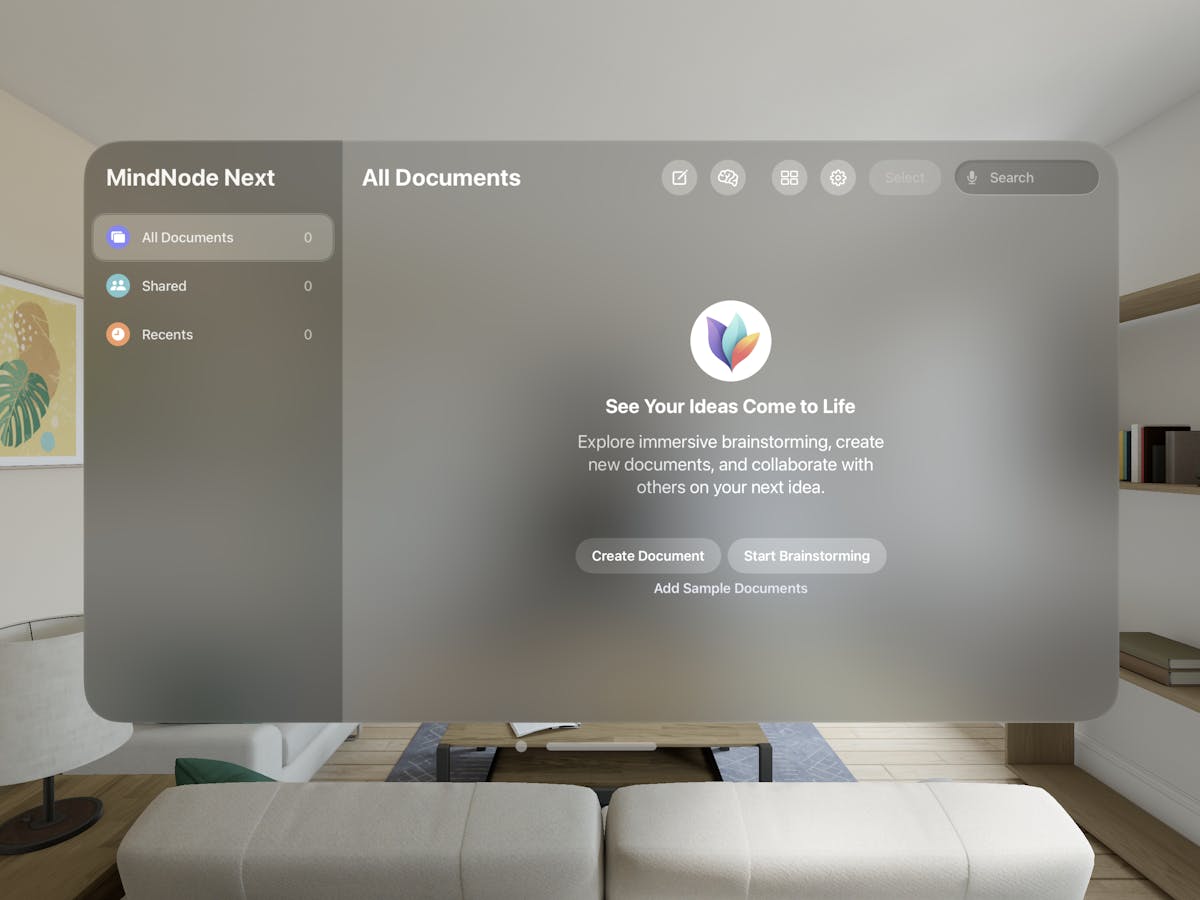
You can also find the button to start a new mind map at the top of the document picker (pencil sign). On the Vision Pro there will also be the Start Brainstorming icon.
Next to the creat new document button you'll also find the option to switch between Gallery or List view for your documents. As well as determine the Sort by option (Name, Last Viewed, or Last Modified).
Furthermore, on visionOS and iOS you can find the MindNode Next settings at the top of the document picker. On your Mac open MindNode Next > Setting in the Menubar.

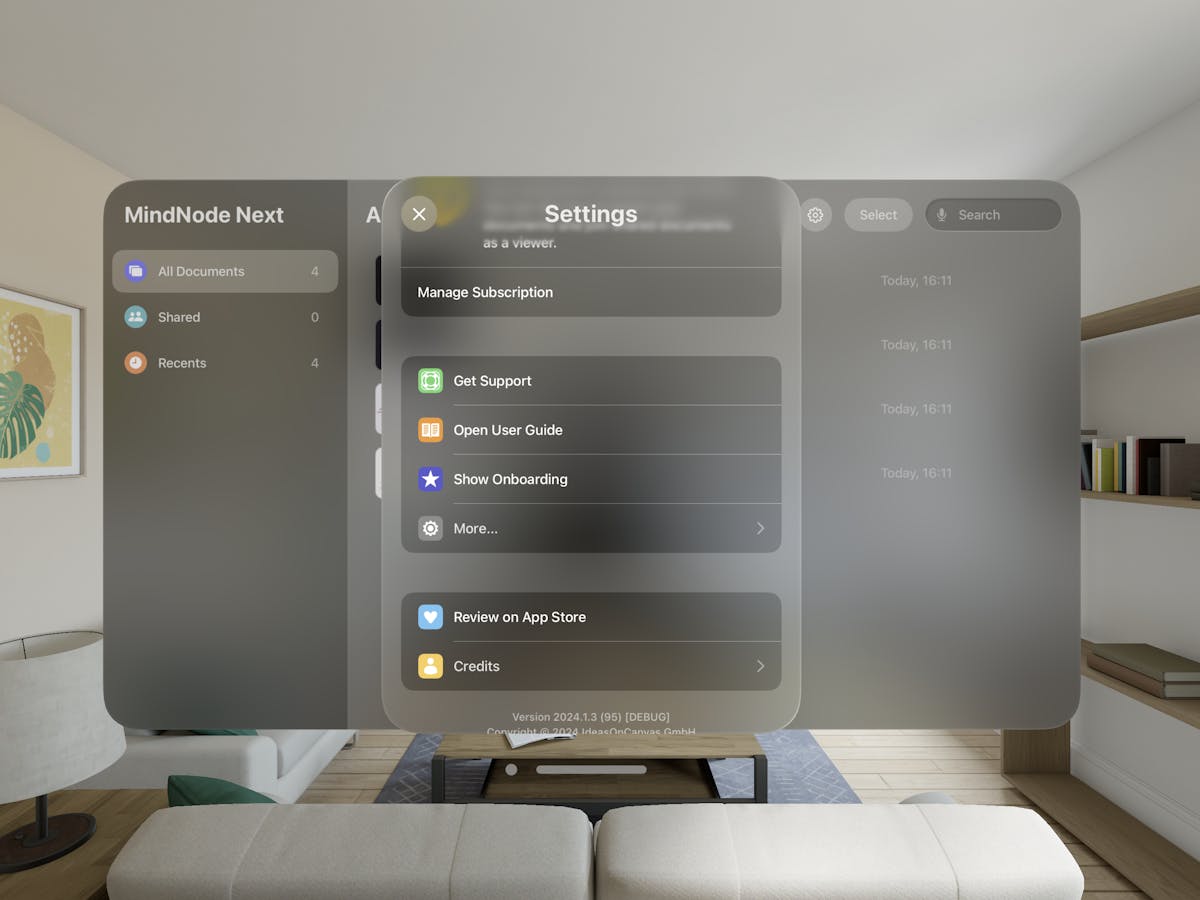
Here you can see your subscription status as well as Manage your Subscription, Get Support, Open the User Guide and Show the Onboarding again. By shaking your iPad or iPhone there appear further options that customer support might need for you to access. With Review on the App Store you can do just that, and under Credits, you can see who works on MindNode Next. On your Mac you an acces Manage your Subscription via the Menubar > License.
Lastly, on your Mac and VisionPro with Select enabled, you can select multiple documents at once. If you delete a document you can search Trash to recover it.
The Search field can be used to search documents by title.
Long tap on a document and you can choose Open in New Window, Copy Link to Document, Rename, or Delete.
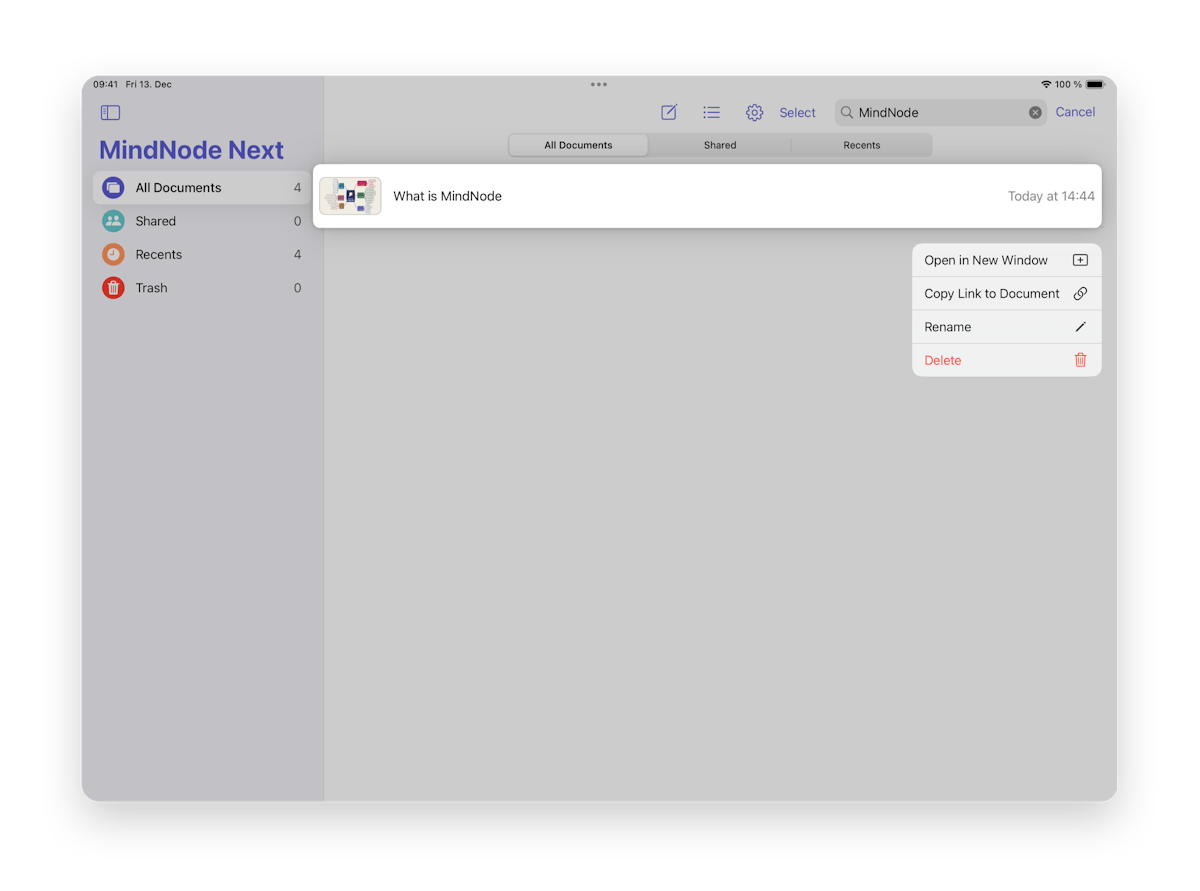
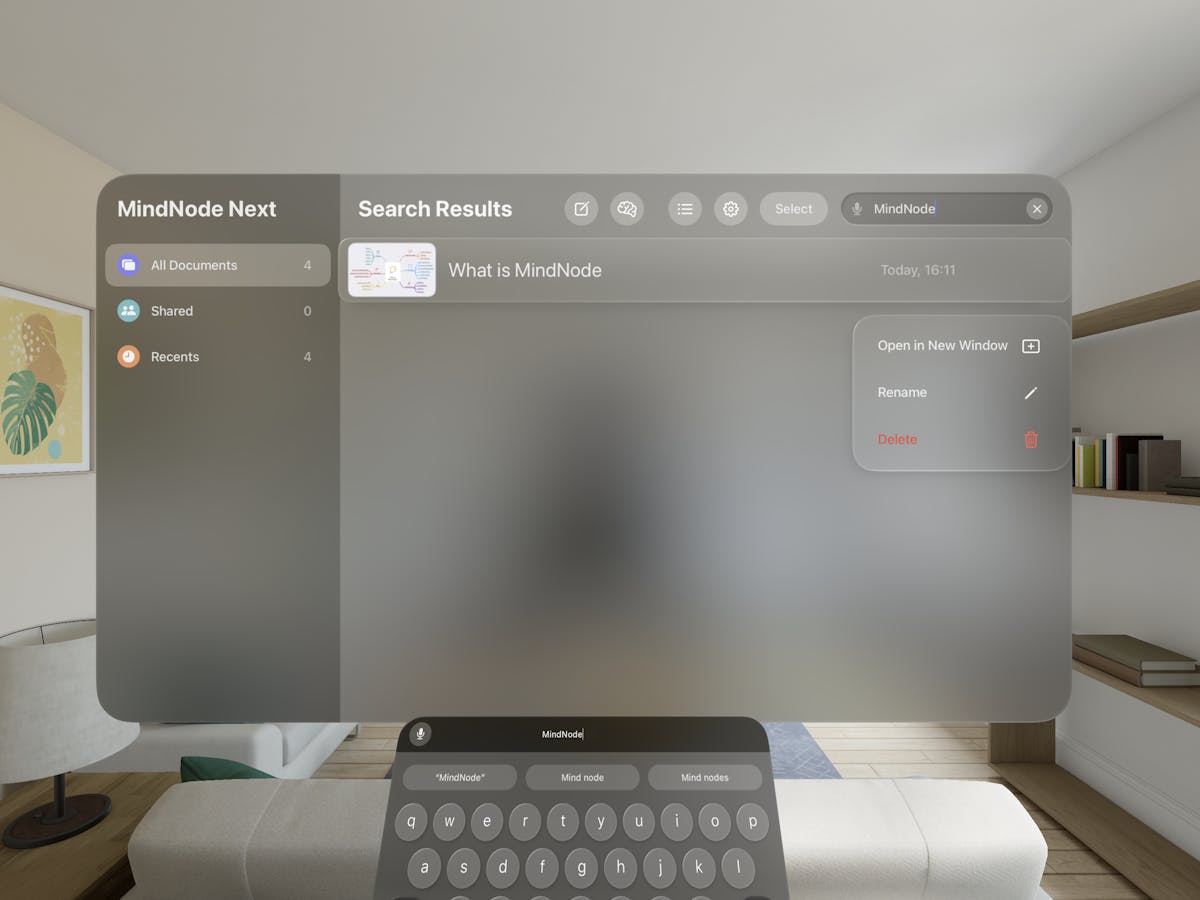
Last updated on
Print User Guide