
User Guide
Helping you get all you need from MindNode. Learn everything from the elementary to the most advanced features, shortcuts & functions.
support
User Guide
Fold and unfold branches
When your structure gets more complex, it can be super helpful to hide parts of your mind map that you might not need to see right now but want to come back to later.
To fold and unfold branches, follow these steps:
- First, go ahead and select the last parent node you want to see.
- On your Mac or iPad with the mouse or pointer, press Option ⌥ and hover over the node well, and an icon with an arrow will appear. Once you’ve decided where you want to fold, go ahead and click. You’ll now see that once the branch is folded, there’ll also be a folding indicator next to the node that lets you unfold the branch again.
On iOS, you can fold or unfold a node via the action toolbar. Or you can tap and hold the canvas, which will turn the node well into a folding indicator. - Also, feel free to use the keyboard shortcut for folding & unfolding: Option ⌥ + . period.
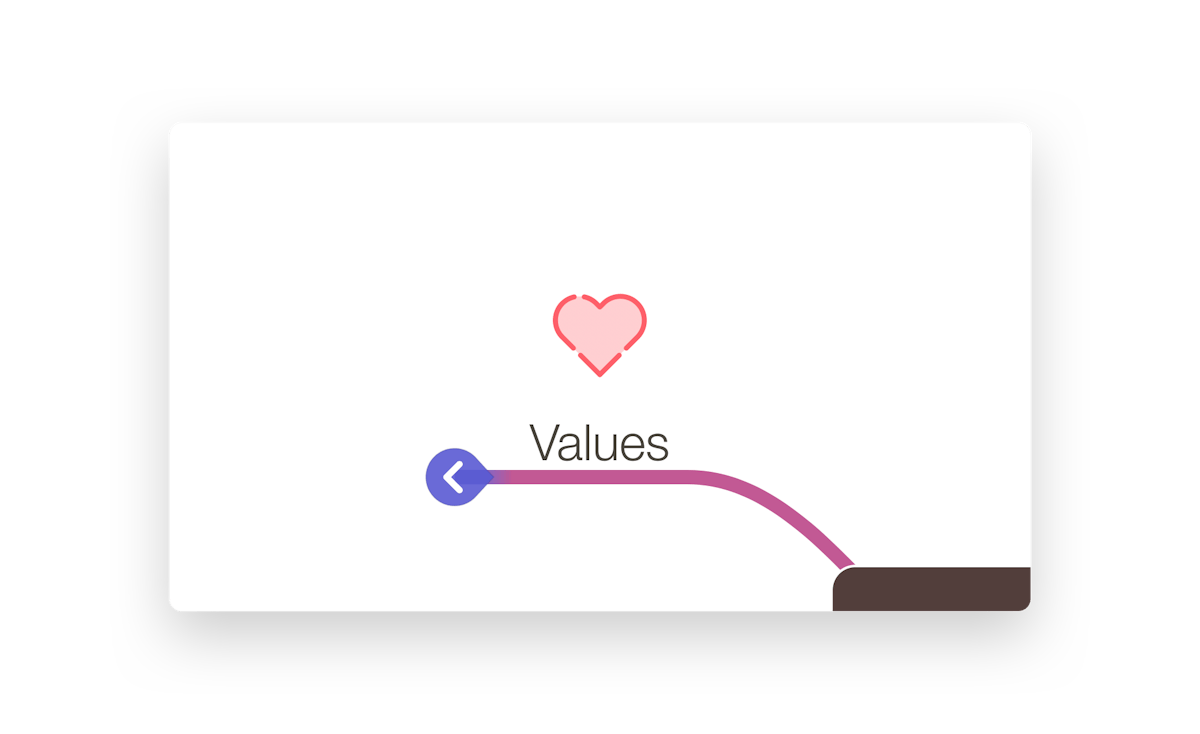
Folding and unfolding are also very helpful when presenting a MindNode to others, and you just want to focus on discussing a specific area.
Last updated on
Print User Guide