Release Notes
MindNode continues to evolve through regular updates, improvements, and fixes.

Browse and search our user guides and FAQs articles or contact our support team to get personal help.
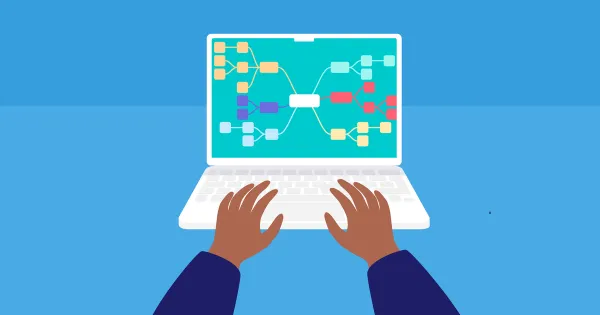
Turn ideas into actionable steps.
Hide branches to reduce visual clutter.
Show relationships beyond hierarchy.
Add images to enrich your mind maps.
Adjust mind map layout and canvas style.
Give your document a polished look and create themes based on your style.
Your mind map as a linear list of your ideas
Collaborate with others on mind maps in real time.
Print your mind maps and outlines.
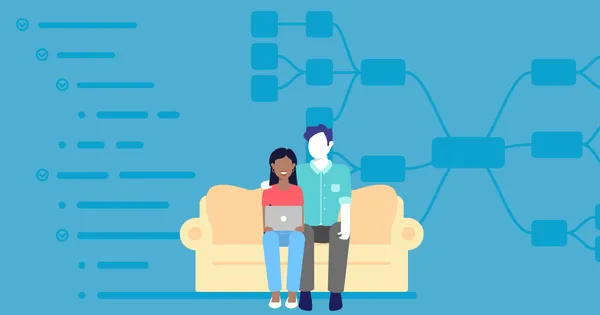
Our subscription gives you access to all features across all device.
MindNode Next is the new version of MindNode built for seamless syncing across all platforms.
MindNode Classic is our previous version of MindNode.
Learn why MindNode uses subscriptions and what that means for you.
Share your MindNode Plus subscription with all members of your family.
Reinstall a version of MindNode you’ve already purchased or downloaded.
Learn what MindNode Classic features are coming to the new MindNode.
Learn how MindNode handles document storage and collaboration without ever accessing your content.
Learn how to use MindNode Account to share your subscription to devices that do not use iCloud or use a different Apple ID.
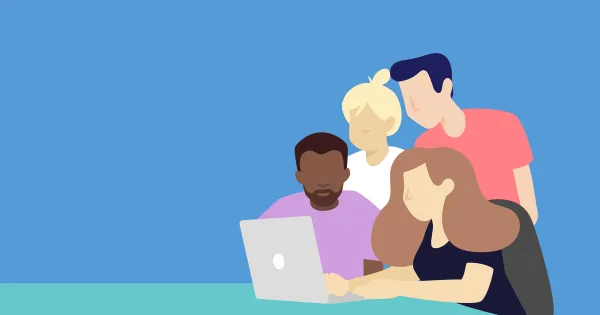
Get help restoring all features when you have an active subscription.
Get help resolving payment issues or issues with MindNode not correctly unlocking.
When a MindNode document uses a font that isn’t installed on your current device, MindNode will alert you that the font is missing and offer ways to install it or replace it.
MindNode continues to evolve through regular updates, improvements, and fixes.
Our blog is where we share news, stories, ideas, and inspiration from the world of mind mapping.
Did you find what you were looking for? Every App Store review helps us to get discovered by new users.